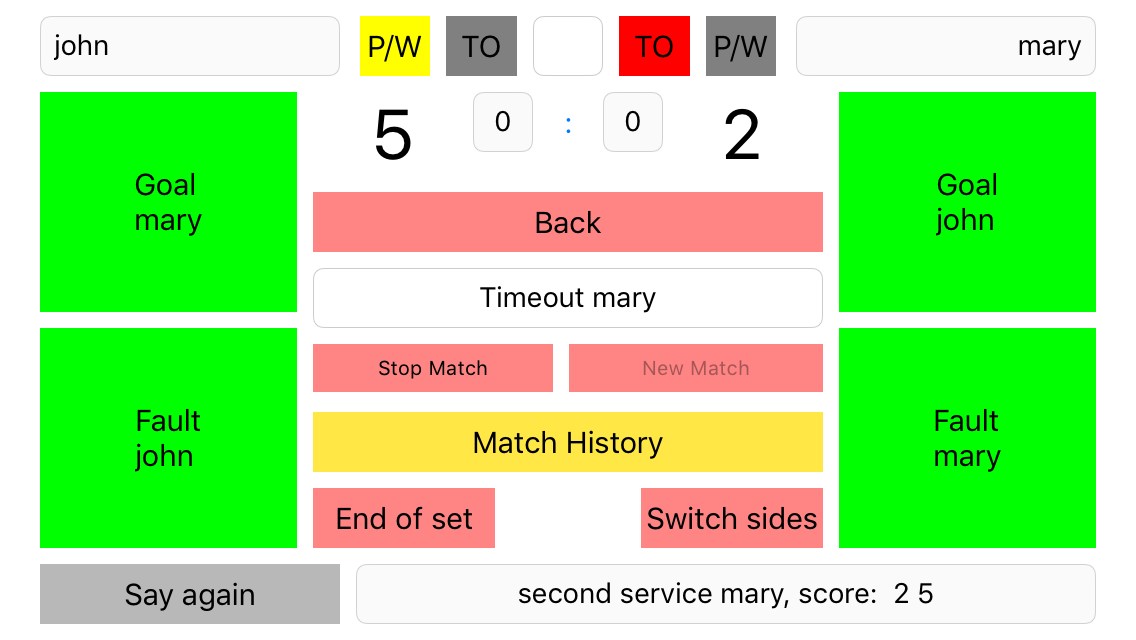
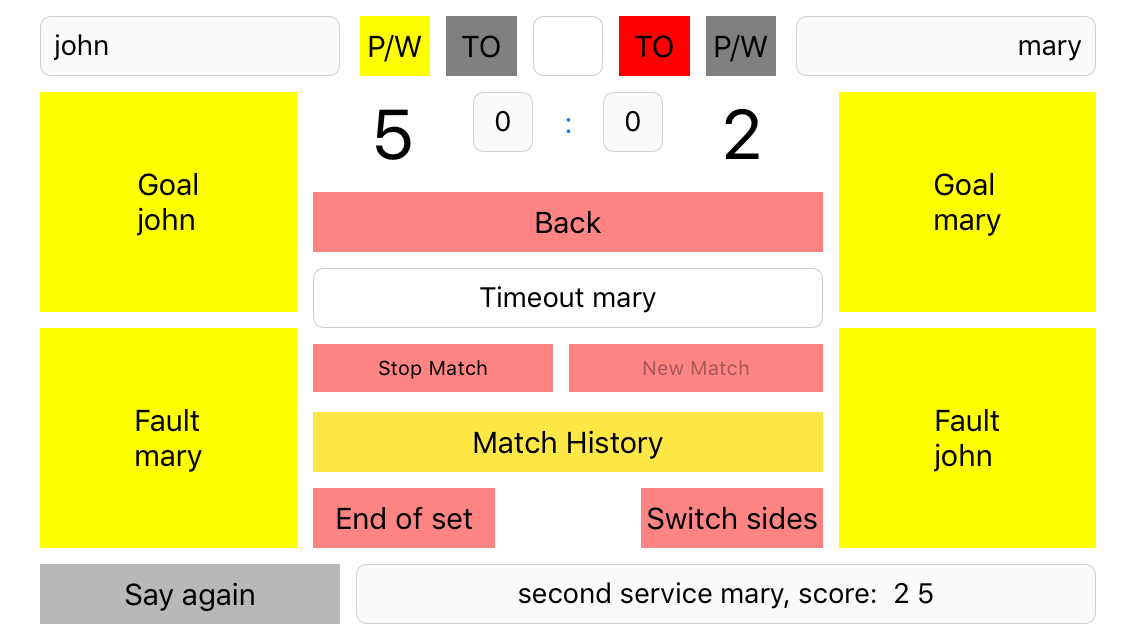
E-Mail address for support and bug reports: showdown@sduetsch.ch
In the iOS version of June 12th, 2019 there is a new button at the lower right corner which opens the user manual (this page) in Safari. This button is not yet shown in the screenshots of this page.
In the Android version there are graphical indicators below the player's names which reflect who is serving and the number of the service.
All the screenshots are taken from the iOS version of the app. However, they look more or less the same on Android.
There are two modes of operation for registering scores:
In event based mode the referee clicks the fault or goal button on the side where the event happened:
If a button is in event based mode, its background color is green.
Both the goal and the fault button are clicked on the side of the player whose score is increased.
If a button is in score based mode, its color is yellow.
iOS: In order to switch the mode of either the goal or the fault buttons, touch one of the buttons, wipe to the other side of the screen and release your finger.
Android: In order to switch the mode of either the goal or the fault buttons, press one of the buttons until its color changes.
Switching the mode is only possible if a match is active.
A match can be defined and started by clicking the button "New Match". this button is active when
The following screen will appear (with no entries filled in):
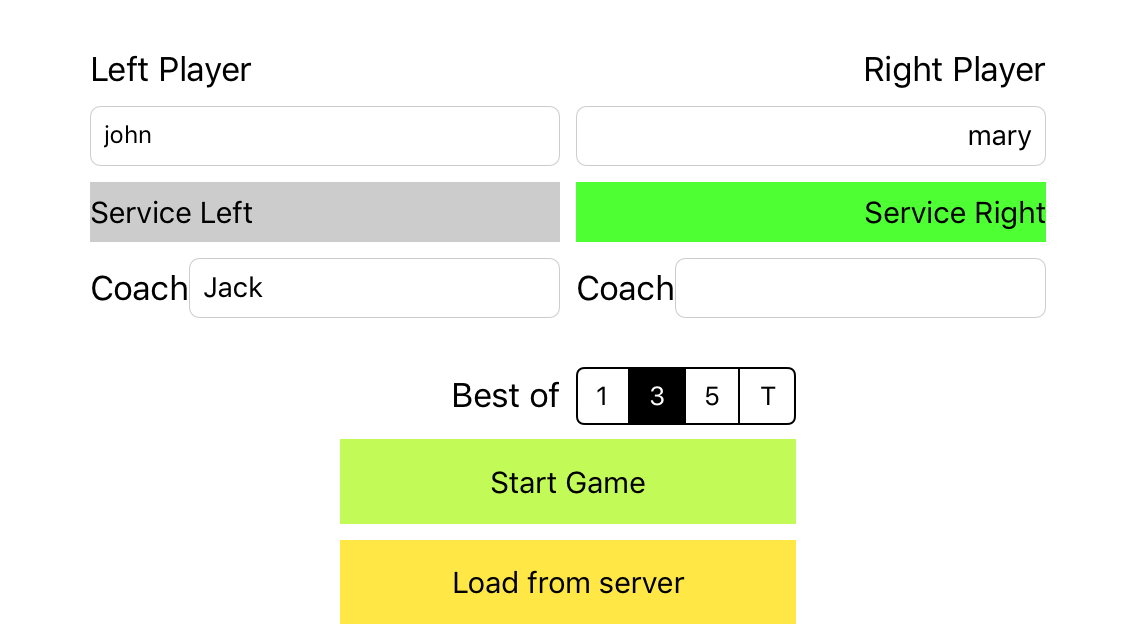
On this screen you can either fill in and/or select all fields (the coach is optional) or, in a tournament, you can load a match from the tournament server. In the latter case you can still add coaches and you have to assign the right of the first service
Filling in a coach name has no consequence for training matches. For tournament matches loaded from the server, however, the coach name will be stored on the server by the end of the match.
The "Start Game" button is active only when
The option "T" for the "Best of" entry defines a team match
When a match is active you work on the following screen:
| Event Mode | Score Mode |
|---|---|
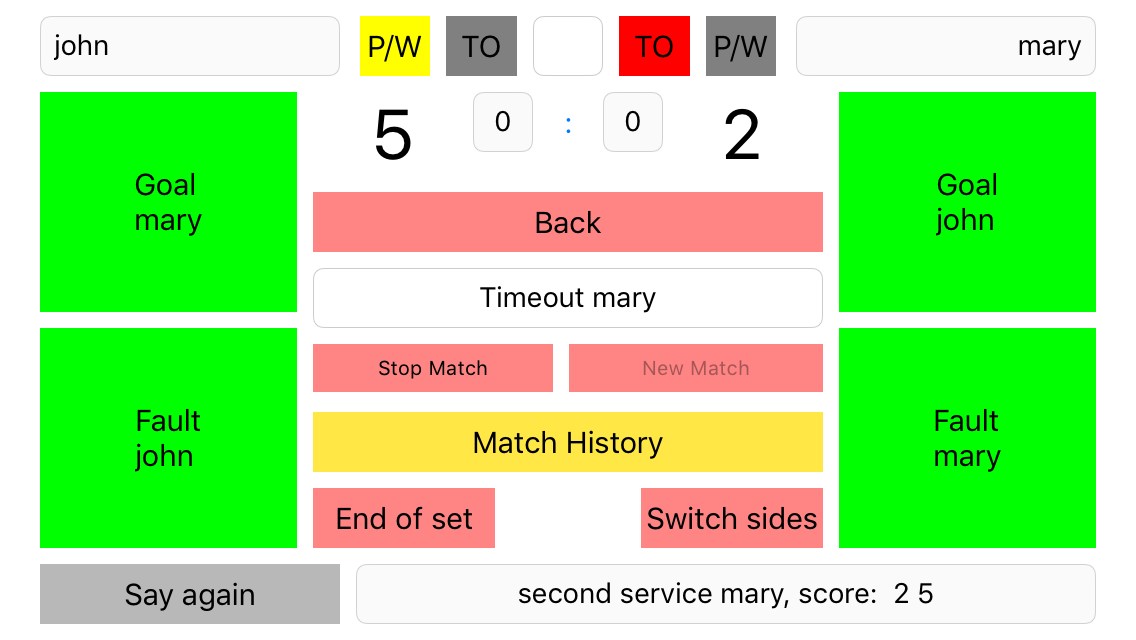
|
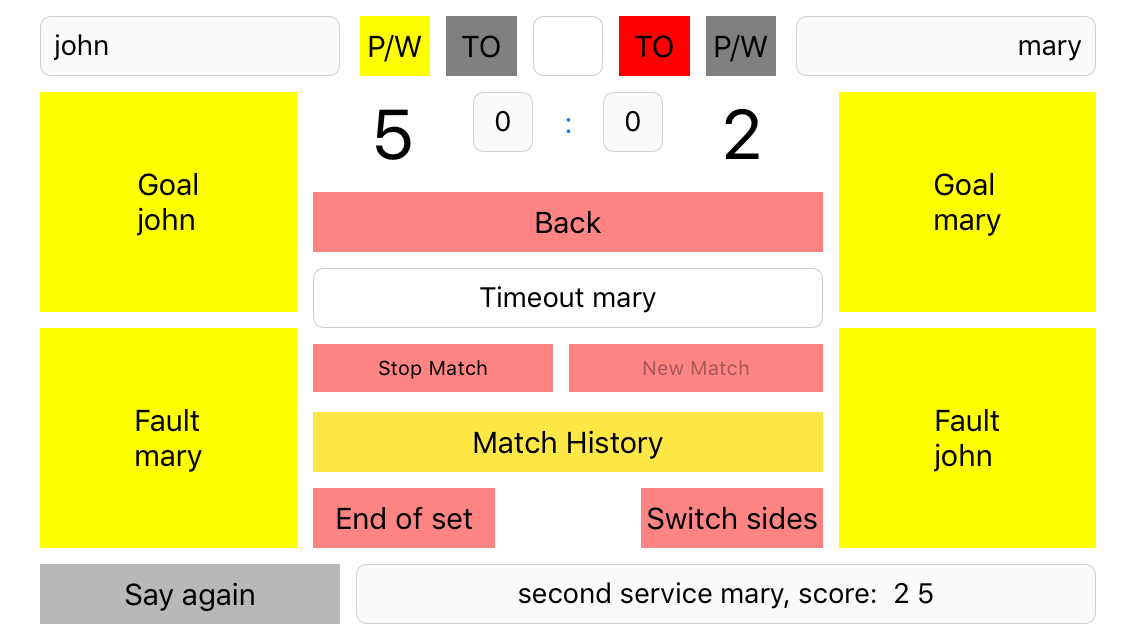
|
If you click the "P/W" button on the main screen, the following window appears:
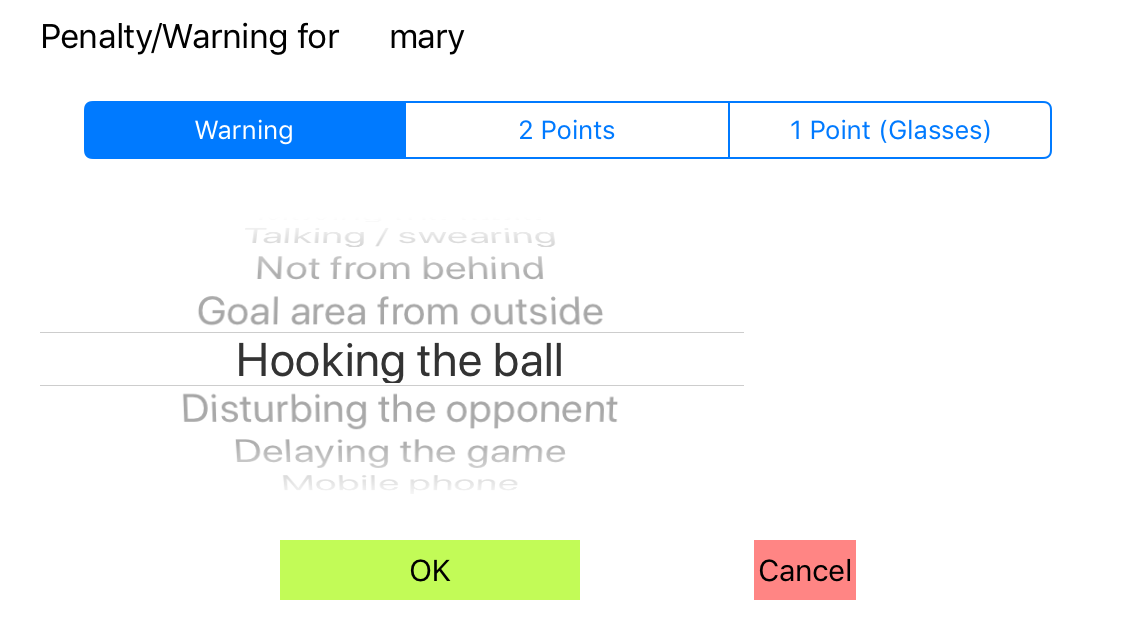
As long as you select either "Warning" or "2 Points" you can select the reason by the picker in the middle of the screen. If you select "1 Point (Glasses)" the picker disappears because there is no need to pick a reason. If you click the "OK" button the penalty/warning is registered for the player indicated in the top line and the "P/W" button of this player will turn yellow. This indicates that there will be no further warning.
The "Match History" button can be pressed any time on the main screen. It will open a new scrollable window which shows all the events which have been registered for the current match. You can go back to the main screen by clicking "Back".
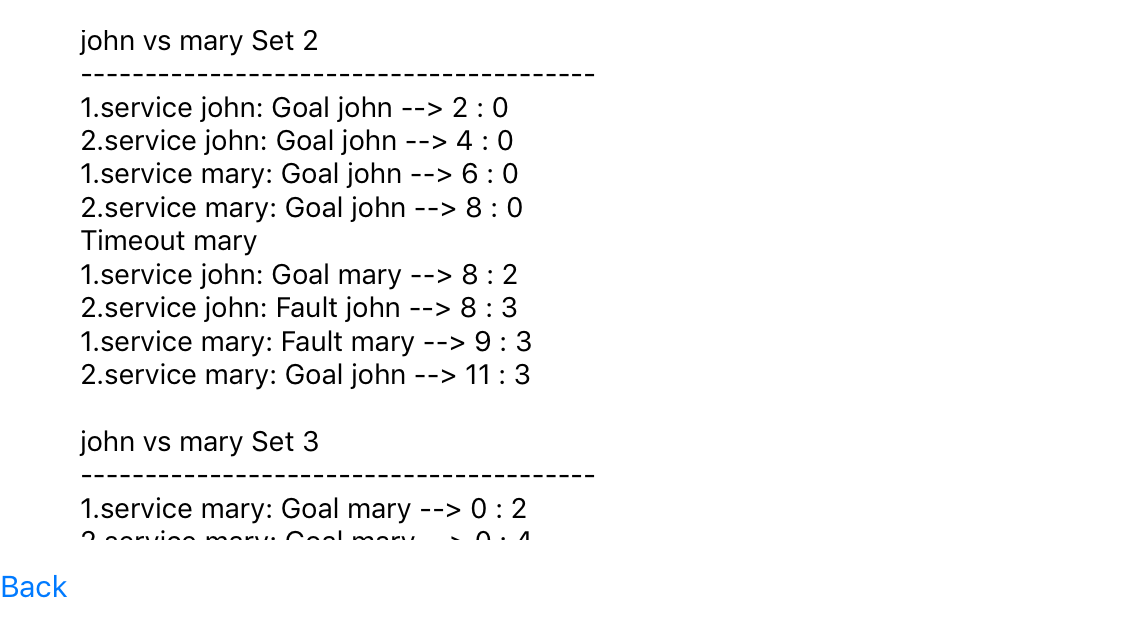
Scores are always given in the same order, first player on the list against second player on the list.
In a tournmament for which there is a server complying to the rules of the app, matches can be loaded from this server. In this case the results and the history of the match will be stored automatically on the server, or, if there is no internet connection, they are stored locally for later transmission
If you click "Load from Server" in the "New Match" window, the following window will appear:
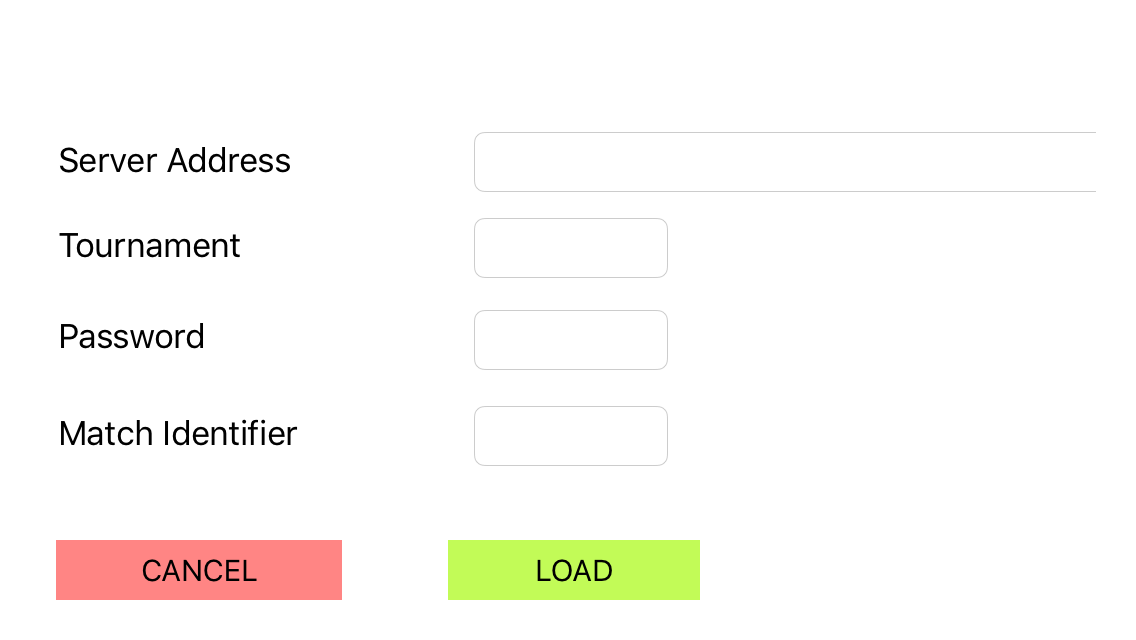
The first three values will be communicated to referees by the tournament administrator.
The match identifier is taken from the match list which should be placed in the playing room.
The entries for the first three fields are maintained in the app as long as it is running. For each consecutive match only its identifier has to be entered
If you click the ":" (colon) in the score indicator (sorry for this not very intuitive solution), the following window appears
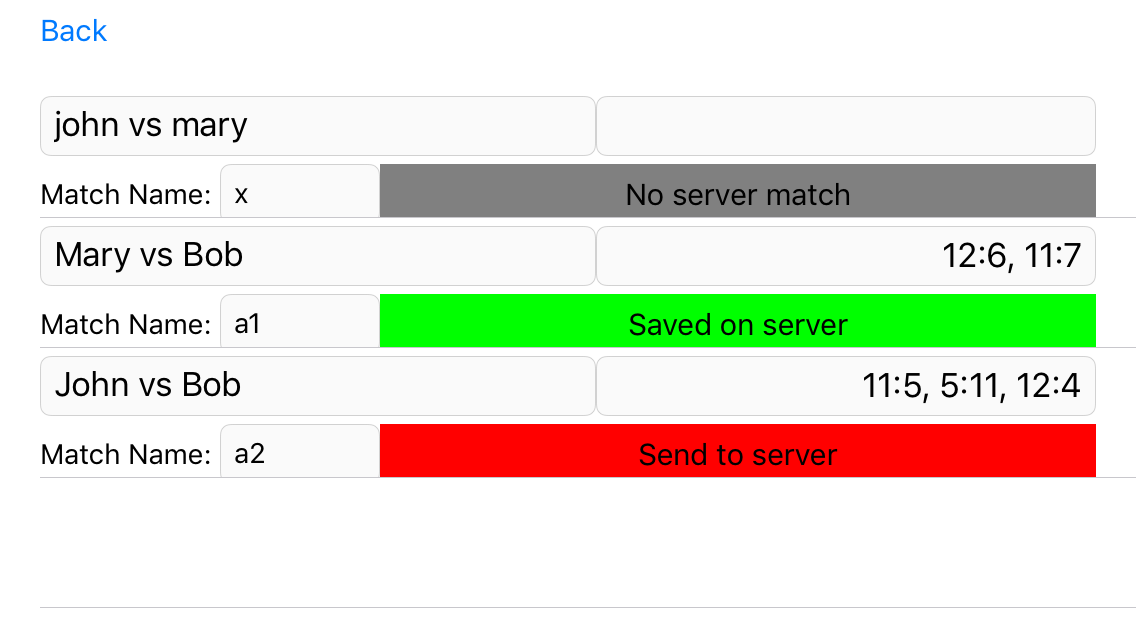
As you can see there have been three matches played since the start of the app